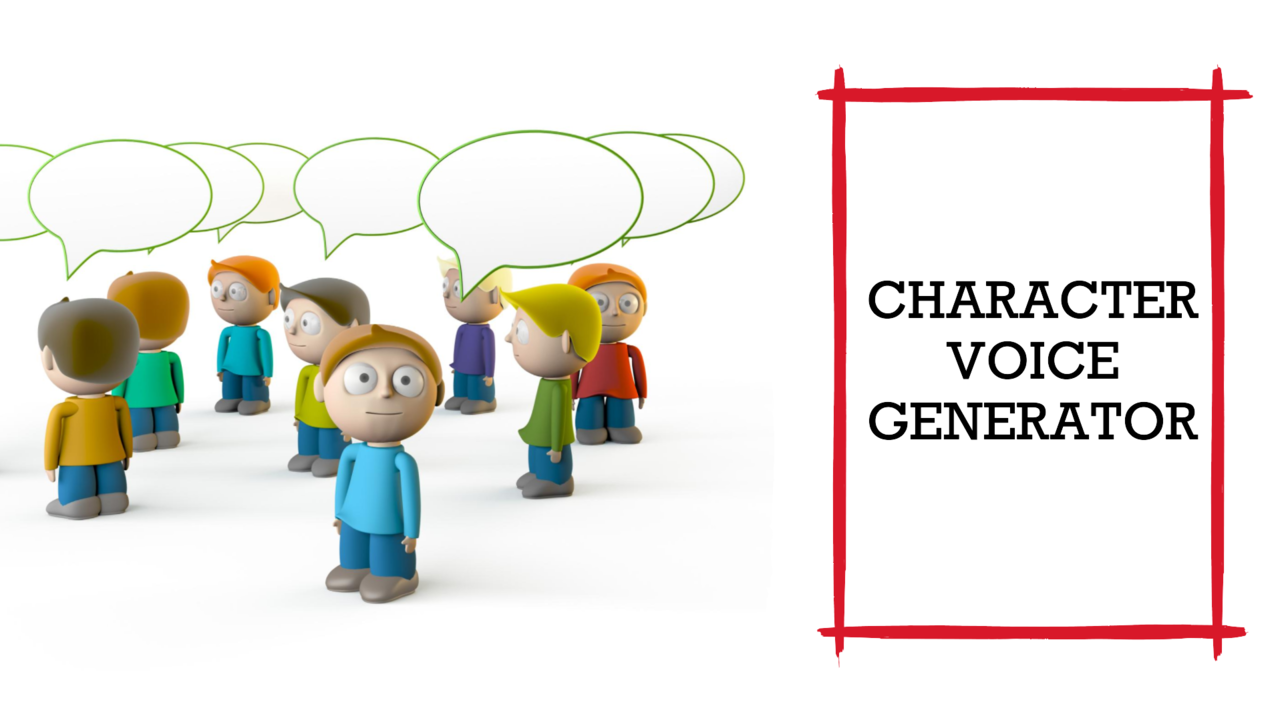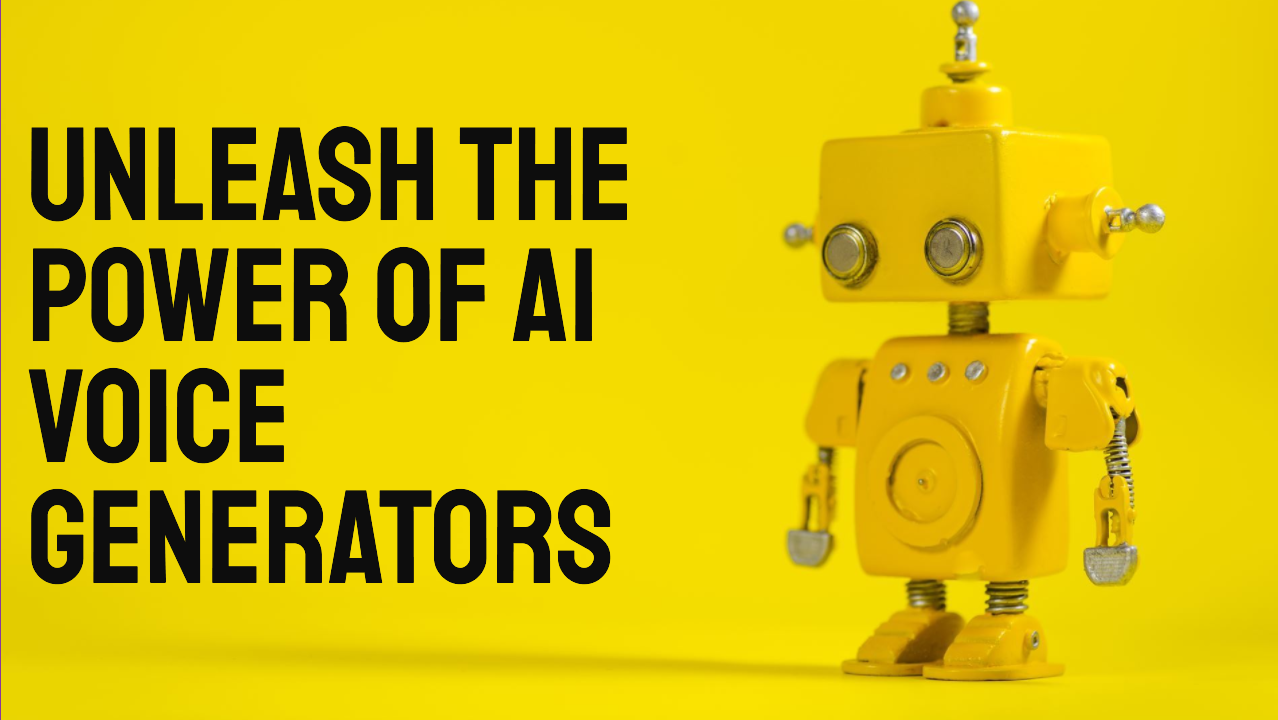Sally Voice AI Generator
Sally text to speech generator is perfect for educational materials or content for younger audiences. Try free online now.
Create voiceovers with the Sally TTS voice, and 800 more voices in 100, using our full Text to Audio tool to access more voices and languages.
Sally Text to Speech
Sally text to speech voice is great for all types of voiceovers, but she seems particularly good for educational content. Play the video with sound to hear Sally TTS generator reading two samples:
Free Sally TTS AI Voiceover
Try the Sally AI voice free online. Create 20 free audio or video files using Sally voice or our other AI voices.
Once you spend the free account capacity, you can upgrade to a paid plan and keep creating materials.
Text to Speech Sally
The voice of Sally sounds like a young woman, in late twenties or early thirties. She has a slight Australian accent and speaks in a very clear tone, perfect for educational materials aimed at younger audiences. Use the Sally text to speech generator to make lessons for classroom presentations, for online educational content, and any type of learning materials. The AI Sally voice speaks with a lot of enthusiasm and character, so it is very relatable. The Australian accent makes it sound a bit laid back and relaxed, perfect for materials aimed at kids.
Slowing down the Sally AI voice for emphasis
To emphasise a part of the voiceover, you can slow Sally’s voice down a bit. This will create a good audio effect of just slightly changing the tone, so that the content stands out. Here is an example where the last sentence will be slightly emphasised.
Sally from Cars, the movie by Pixar, is a sleek blue Porsche 911 Carrera. Once
a high-flying attorney in L.A., she ditches the city life to run the Cozy Cone
Motel in the laid-back town of Radiator Springs. She's not just a pretty face!
(voice-speed: 0.9)
She's the heart and soul of Radiator Springs!
To try this example in action, copy the contents of the box above and paste it into the script box on the top of the page, then click “Create audio”.
For more information on this option, check out our guide on how to change the text to speech reading speed.
Creating quizzes using Sally TTS voice
When making voiceovers for educational materials, it’s often useful to pause for a few seconds after asking a question to allow the viewers to think about the answer. Sally AI voice generator allows you to use the pause stage direction to stop the voiceover for a short period of time. For example, the script below asks a question, pauses for two seconds, then provides the answer.
Who is Sally in Peanuts?
(pause: 2)
Sally is Charlie Brown's little sister in the Peanuts comic strip by Charles M
Schulz. Blonde-haired and super cute, she's got a huge crush on Linus, even
calling him her Sweet Babboo. Sally's got a unique way of seeing the world,
often mixing up school lessons and saying hilarious things without even
realizing. She's also notorious for her trust in her big brother, even when his
advice is a bit questionable.
See our guide on adding pauses to voiceovers for more information.
Turn AI Sally voice into a young girl
To make the content even more engaging for younger audiences, you can turn Sally into a young girl voice by slightly raising the pitch. Sally allows voice pitch controls, and increasing the pitch slightly makes her sound much younger. To change the pitch, just use the voice-pitch stage direction. Set the pitch number to positive for a higher pitch (Sally AI voice will sound younger) or negative for a lower pitch (Sally Voice AI will sound older).
Here is an example that shows how to modify the pitch with Sally voice generator. This will sound like a young girl.
(voice-pitch: 20)
Sally from The Nightmare Before Christmas, the movie by Tim Burton, is a
ragdoll with stitched-together limbs. Created by Dr. Finkelstein, she dreams of
freedom and often sneaks out. She's the voice of reason in Halloween Town,
seeking love and belonging.
You can raise the pitch even more to get Sally AI text to speech output to sound squeaky and ridiculous. This might be useful for a bit of distraction in your educational voiceovers, or even for creating cartoon characters.
See our guide on adjusting voice pitch for more information.
How do I get Sally text to speech?
Sally US English text to speech voice online is available from Narakeet. Here is how to get Sally text to speech:
- Open the Text to Audio tool,
- Select “English - American” from the Language box
- Select “Sally” from the voice box.
This will activate the Sally TTS voice.
You can then enter some text into the “Script” box, and click “Create Audio” to make the audio file using the voice of Sally.
For a list of other languages and voices, see our Full Voice List. For a quick guide on how to use Narakeet to create voiceovers, see our guide on using AI voice generators.