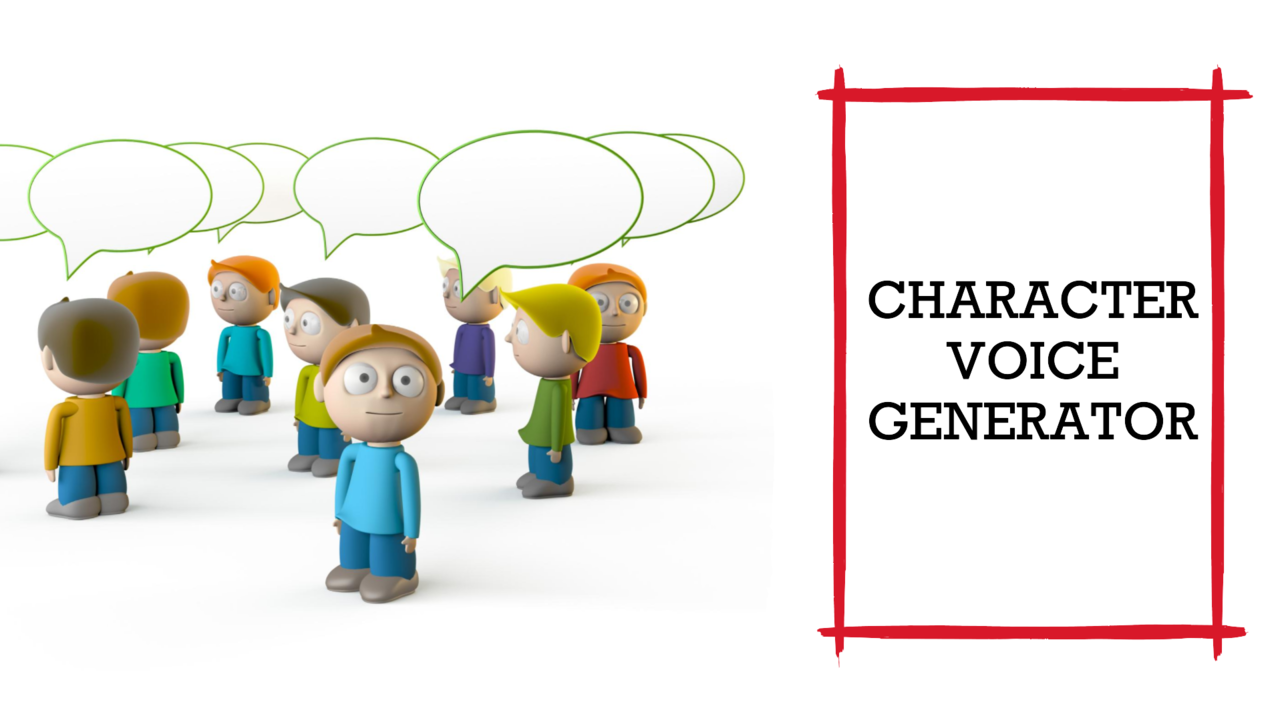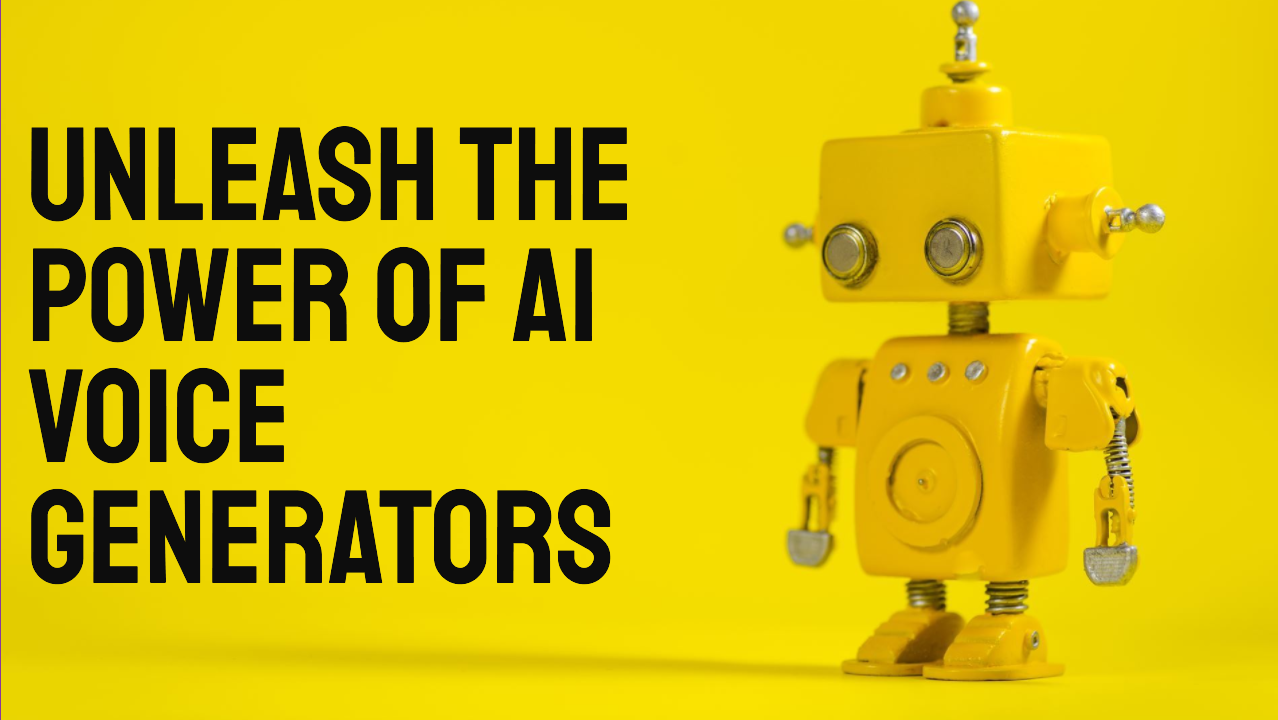Alfred Voice
Alfred Text to Speech is a British older man voice generator. Try Alfred TTS now free.
Narakeet has 800 more AI voice generators in 100 accents and languages. To try out the other AI voice generators, check out our Text to Audio tool.
Alfred Text to Speech
Alfred is a British AI voice, useful for creating fictional content and serious voiceovers. Play the video below (with sound) for a quick demo of the Alfred TTS voice. Alfred AI voice will read two samples - one is a fictional story, and the other is a public service announcement.
Alfred Text to Speech Free
Get started with the AI Alfred voice free online. Create 20 audio or video files without even registering.
For more capacity, to make longer content including full audiobooks using the TTS Alfred voice, and to get commercial usage rights, check out our paid plans.
Text to Speech Alfred
Alfred sounds like an older British man, speaking with a soft slow voice, full of character. This makes Alfred perfect for reading stories out loud, especially audiobooks aimed at kids. Here are some recommended use cases for Alfred’s voice:
- Audiobook Narrator: Alfred TTS voice can narrate classic British literature, bringing an authentic touch to the storytelling with his older British accent.
- Virtual Tour Guide: Utilize Alfred text to speech generator as a virtual tour guide for historical sites, allowing visitors to listen to engaging stories about the sites in a comforting and authentic British voice.
- Language Lessons: Alfred’s voice is soft slow and easy to understand, so it can assist learners in understanding British English better, guiding them patiently through nuances of the language with pronunciation and contextual usage.
- Virtual Butler: TTS Alfred is a good choice for virtual assistant voices, helping users in organizing their day, setting reminders, and helping with tasks, embodying the archetypal British butler with a touch of wisdom and humour.
- Voice for Animated Character: Alfred AI voice generator can work well as the voice for a wise older character in an animated series or video game, bringing a sense of depth and wisdom to the role with his characteristic voice.
- Audio Guide: Alfred voice text to speech can help you easily create on-demand content for any kind of audio guides, helping to immerse visitors in the history and context of exhibitions with his slow, methodical, and soft-spoken narration.
- Sleep Aid App: Alfred text to speech pronunciation is slow and soft, so it could narrate bedtime stories or calming sounds in a sleep aid app, helping users to relax and fall asleep with comforting and gentle auditory experiences.
- Personal Memoir Creator: Alfred voice is a good choice to help narrate and create personal memoirs, with his voice adding a touch of nostalgia and timeless wisdom to their life stories.
- Poetry Reading: Alfred can read poetry, especially classic British poetry, bringing the words to life with his soft and slow voice that is full of character.
- Personalized Greetings: Create voicemail greetings, or personalized audio greeting cards, narrated by Alfred, offering warm and thoughtful messages to loved ones in his unique voice.
Alfred AI voice speed controls
Alfred voice speaks slowly, so the pacing is best suited for fictional content or language learning lessons. Alfred’s voice supports speed controls, so you can increase the pace a bit and make it useful for reading public service announcements, and similar content. Here is an example of Alfred reading at 10% higher speed than normal:
(voice-speed: 1.1)
In the summer heat, we would like to remind everyone to stay hydrated and take
regular breaks while enjoying outdoor activities. Protect our vulnerable
population by checking on elderly family members and neighbors. Remember to
keep pets in a cool place with plenty of fresh water available. Working
together, we can ensure a safe and healthy environment for all.
To try this example out, copy and paste it into the script box above, then click “Create audio”. For more information on speed controls, check out our guide on Changing text to speech reading speed.
How do I get Alfred text to speech?
Alfred voice text to speech online is available directly from Narakeet. Here is how to get Alfred text to speech:
- Open the Text to Audio tool,
- Select “English - British “ from the Language box
- Select “Alfred” from the voice box.
This will activate the Alfred TTS voice.
You can then enter some text into the “Script” box, and click “Create Audio” to make the audio file using the voice of Alfred.