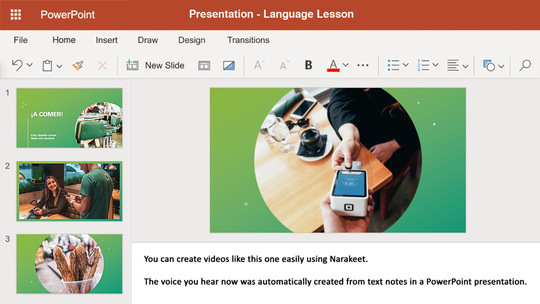Create dialog using multiple voices
Narakeet lets you create narration in more than 100 languages, with more than 800 voices. This is a quick lesson on how to combine different voices using Narakeet in the same scene, to create a dialog. You will also learn how to set the voice volume or speed to make more interesting conversations.
- Watch the lesson
- Combine voices
- Mix different languages
- Make narration louder or quieter
- Speed up or slow down narration
- Add emphasis
- A working example
- More information
Watch the lesson
Combine voices
You can easily use multiple voices in the same video, or even during the same slide.
To set the active narrator, use the voice stage direction in your speaker notes.
In the following slide, we’ll use two voices: Missy, a child voice, and Jennifer, an adult female.

Stage directions affect the reading of the narration text that follows. They must be in a separate paragraph.
Remember to leave at least one blank line above and below them.
(voice: Missy)
Do we have any homework for tomorrow?
(voice: Jennifer)
Yes, check the school web site portal!
Mix different languages
You can also use voices in different languages in the same slide, to create an international conversation.
(voice: Karen)
Hi there!
(voice: Enrique)
¡Hola! ¿Qué vas a tomar?
(voice: Karen)
I would like some coffee.
There are many other stage directions you can use to make the conversation more interesting.
Make narration louder or quieter
Use the voice-volume stage direction to choose a louder or quieter voice. Set it to loud or soft (or back to normal).
This is my normal voice.
(voice-volume: loud)
I can also shout!
(voice-volume: soft)
Or I can whisper.
Speed up or slow down narration
Use the voice-speed stage direction to choose a faster or slower voice. Set it to fast or slow (or back to normal).
This is my normal speed.
(voice-speed: slow)
I can speak slowly.
(voice-speed: fast)
Or I can hurry up.
Add emphasis
Use the voice-emphasis stage direction to point out important things, or to make something sound less important. Set it to strong or reduced (or back to none).
This is how I normally talk.
(voice-emphasis: strong)
This is very important.
(voice-emphasis: reduced)
This is kind of irrelevant.
A working example
Here is a full example in action. Download the slides, and inspect the speaker notes to see multiple voices in action. Change the narration and then upload the video again to create your own dialogue.
More information
For more details on the stage directions, check out the stage directions reference.
For information on voice names you can use in a conversation, check out the list of supported voices.